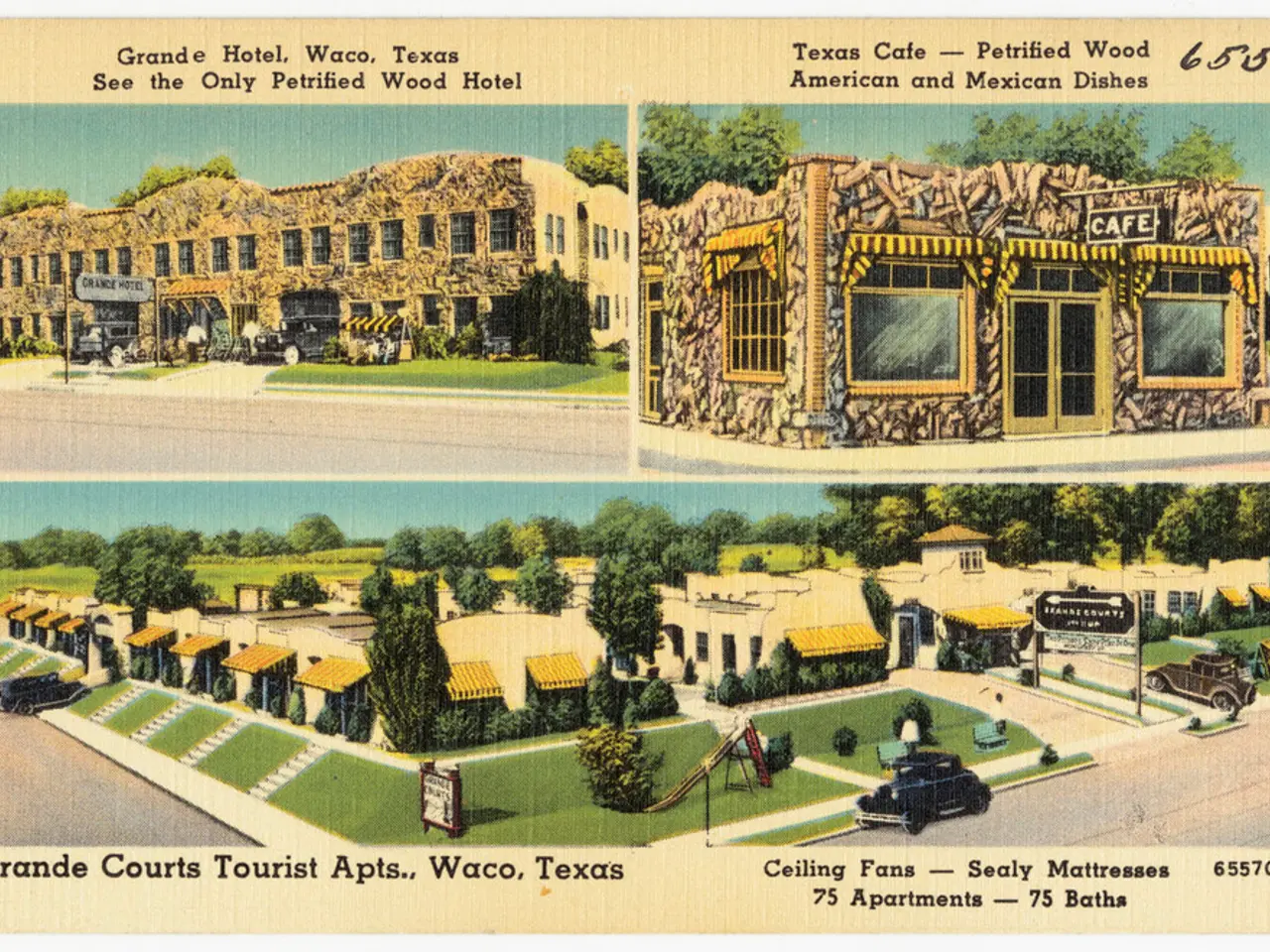Crafting an Infographic in PowerPoint: A Step-by-Step Guide
Infographics are a powerful tool for presenting complex information in a clear, engaging, and accessible manner. Whether you're delivering a presentation or creating a marketing campaign, infographics can help simplify concepts and make data more memorable. In this article, we'll guide you through the best practices for creating professional infographics in PowerPoint using customizable templates.
Step 1: Setting Up Your Slide
Start with a blank presentation and set the slide layout to portrait mode. Infographics typically have a vertical orientation, and a recommended size is 6 inches wide by 14 inches tall to optimize space and readability.
Step 2: Choosing Your Template
Use customizable infographic templates or SmartArt graphics for a professional base. PowerPoint’s SmartArt offers ready-made infographic types (process, list, timeline) which you can insert and then customize extensively.
Step 3: Planning Your Visual Story
Plan your visual story carefully before design by defining the main message, key information, and logical flow. Sketching your ideas beforehand can guide effective structure.
Step 4: Building Your Infographic
Leverage PowerPoint’s tools to build your infographic with basic shapes like rectangles, circles, and arrows to create clarity and connection between elements.
Step 5: Maintaining Visual Consistency
Maintain visual consistency by using a limited color palette (2-3 colors max), consistent fonts, balanced spacing, and subtle effects like shadows or gradients for depth without cluttering.
Step 6: Customizing the Background
Customize the background based on your infographic’s tone, using gradients, textures, or clean colors. Avoid backgrounds that distract from the content.
Step 7: Adding Relevant Icons and Visuals
Add relevant icons and visuals, either from PowerPoint’s icon library or your own, to enhance understanding and engagement without overcrowding.
Step 8: Using Templates from Professional Sources
Use templates from professional sources, such as downloadable Dashboard Infographics templates, which are fully editable and ideal for business or marketing presentations. These templates save time and ensure polished aesthetics.
Step 9: Reviewing and Finalizing Your Infographic
Review and finalize your infographic, ensuring that the information is accurate, visually balanced, readable, and that the flow logically guides the viewer through the data or ideas.
Step 10: Considering Training or Advanced Courses
If you want to deepen your mastering of infographic design in PowerPoint, focusing on storytelling and advanced formatting techniques to create high-impact visuals, consider taking advanced courses.
By following these practices, you'll be well on your way to designing visually appealing and effective infographics that communicate complex information clearly in a professional setting.
Summary Table
| Step | Best Practices | |---------------------------|-------------------------------------------------------------| | Slide Setup | Use portrait orientation, ~6"x14" size | | Template Use | Use SmartArt or downloaded customizable templates | | Planning | Define message, prioritize info, sketch layout | | Building Graphics | Use basic shapes & arrows | | Visual Consistency | Limit colors/fonts; uniform spacing & subtle effects | | Background | Customize for tone, avoid distraction | | Visual Elements | Add relevant icons; avoid clutter | | Review | Check flow, readability, accuracy | | Training | Take advanced courses for skill enhancement |
These steps integrate practical PowerPoint features alongside design theory and professional template use to create standout infographics.
- Enhance your infographic's effectiveness by searching for 'infographic maker' tools that offer customizable templates, such as Dashboard Infographics templates, for a polished aesthetic in your presentations.
- Boost the impact of your data visualization by maintaining 'color contrast' and 'visual consistency' throughout your infographic, ensuring a harmonious feel through a limited color palette, consistent fonts, and balanced spacing.
- As part of your 'education-and-self-development' journey, consider investing in advanced courses focused on storytelling and formatting techniques in infographic design to elevate your skills and productivity.
- Implement 'brand kit' guidelines for a cohesive look across all of your infographics, ensuring that your visuals maintain a consistent style and align with your organization's identity.